|
How to Enter My Spectacle Prescription Online
How to Enter my Spectacle Prescription
This article helps with
understanding entering your glasses prescription when buying glasses
online.
SPHERE, CYL, AXIS, ADD, PD, Near PD, and NOTES:
Enter the numbers from
your prescription into the same fields shown on the prescription
screen. Make sure you copy the “+” or “-” signs exactly as in the
prescription.
If there is nothing
entered in your glasses prescription under CYL, AXIS, or ADD then enter
these fields as “0.”.
AXIS Is a number between 0 and 180
representing an angle in degrees. Axis does not have a “+” or “-” sign
in front of it.
If you do not see the words “SPHERE”, “CYL”,
and “AXIS” in your spectacle prescription, please
see the examples below to understand how to interpret the prescription.
ADD: If there is only one “ADD”
on the prescription, then it usually applies to both eyes, so write the
same ADD into right and left eyes. (Sometimes this is written on your
prescription as “Addition” or “Reading Addition”.)
What does Plano
(pl) and Balance (Bal) mean when ordering prescription glasses?
"pl" or "plano" needs
to be entered as 0.00 into the SPHERE field when ordering glasses.
Handwritten glasses prescriptions usually use the word plano instead of the number 0.
BAL: If
you see the word “Bal” or “Balance” in the glasses prescription for one
eye, then enter BAL as the sphere power for that eye. The word “Balance” or
“Bal” is used to show that the prescription in
that eye is not important, as the eye has no useful vision. When
balance is entered, then a lens of similar power to the good eye is used for the balance lens,
this makes the glasses look "balanced".
PD (Pupillary
Distance): Enter into the fields of DISTANCE PD and NEAR PD,
the measurements for distance and near PD, if both are given on the
prescription eg. 65/62 means DISTANCE PD: 65, NEAR PD: 62. To find out
more about PD and for information on how to determine your PD, see our What is PD ezine article
If PD is given separately for right and left eyes, then add the right
and left PD together to give the total PD. If the prescription gives
only one number for PD then tick "My prescription contains only one PD"
and enter the PD. Please see the rest of this article for examples.
Please consult the PD Ezine
for more information on Pupillary Distance measurements.
Notes:
Please type any notes by the optometrist that are written on the
prescription into the notes section.
Prism: If
there is a number in a field labelled “PRISM”, or if the glasses
prescription contains a number followed by BI, BO, BUR, BUL, BDR, BDL,
or the word BASE, then the spectacle prescription may contain prism. We
do not make glasses with prism.
Examples
of Spectacle
Prescriptions
Example
1:
PD:
65/62
R:
+1.50 / -1.00 x 90
L: +1.75 / -2.00 x 95
Add: +2.25
You would enter this into the online prescription screen as shown below:
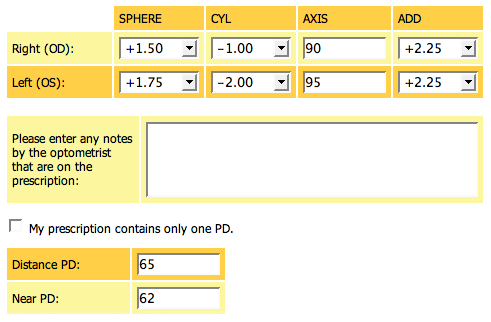
RIGHT: Sphere:
+1.50 Cyl: -1.00 Axis:
90 Add: +2.25
LEFT: Sphere:
+1.75 Cyl: -2.00 Axis:
95 Add: +2.25
Distance PD: 65 Near
PD: 62
Exactly the same prescription may be written as:
| |
R
|
L
|
| Sphere |
+1.50
|
+1.75
|
| Cylinder |
-1.00 x 90
|
-2.00 x 95
|
| ADD: |
+2.25
|
+2.25
|
| PD: |
32.5
|
32.5
|
| NEAR PD: |
31
|
31
|
In
the prescription above,
the PD has been written separately for each eye. This is called
monocular PD. To enter PD into the prescription screen, add the right
and left PD together to get the DISTANCE PD, and add the right and left
NEAR PD together to get the NEAR PD.
ie.
DISTANCE PD = 32.5 +
32.5 = 65
NEAR PD = 31 + 31 = 62
Example
2:
R: -1.50
L: -2.00 / -0.50 x 180
PD: 57
The
prescription above has
no CYL or AXIS in the right eye. There is no Add. Enter the Cyl and
Axis in the right eye as 0. Enter the add for both eyes as 0.
Therefore, you would enter them into the online prescription screen as
shown below:
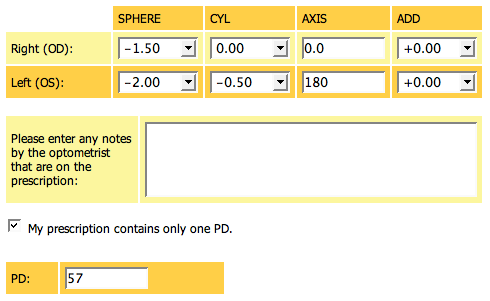
RIGHT: Sphere:
-1.50 Cyl: 0.00 Axis:
0.0 Add: 0.00
LEFT: Sphere:
-2.00 Cyl: -0.50 Axis:
180 Add: 0.00
PD: 57
Example
3:
Hand-written prescriptions do not usually use the number 0. Instead,
the word 'plano', or the abbreviation 'pl' is used. If you see the the
word “pl” or “plano” enter it as 0.
Hand-written prescriptions often have “DS” or “D” after the SPHERE
power to show that there is no CYL.
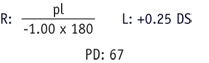
Therefore, you would enter this into the prescription screen as shown
below:
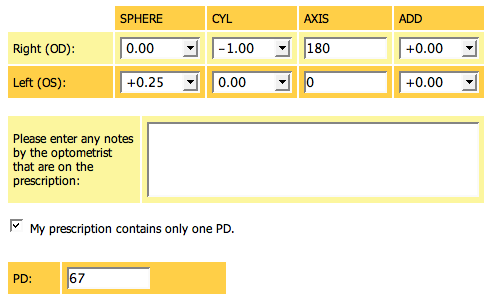
RIGHT: Sphere:
0.00 Cyl: -1.00 Axis:
180 Add: 0.00
LEFT: Sphere:
+0.25 Cyl: 0.00 Axis:
0.0 Add: 0.00
PD: 67
Example
4:
The word “Balance” or “Bal” is used to show that the prescription in
that eye is not important, as the eye has no useful vision.
Select BAL as the sphere power. The CYL and AXIS for that eye are then
0. Add can still be entered.
R:
-1.50 / -0.75 x 65
L: Bal
ADD: +2.50
PD: 68/65
Therefore, you would enter them online into the prescription screen as
shown below:
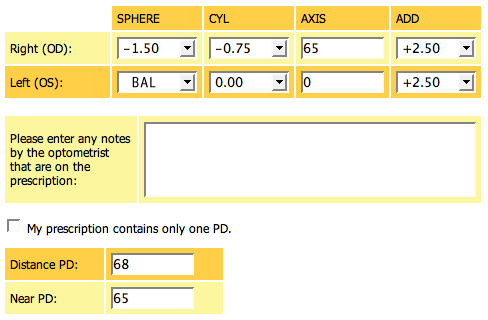
RIGHT: Sphere:
-1.50 Cyl: -0.75 Axis:
65 Add:+2.50
LEFT: Sphere:
BAL Cyl: 0.00 Axis:
0.0 Add:+2.50
Distance PD: 68 Near
PD: 65
Example
5:
R: pl L: pl
ADD: +1.50
PD: 61/58
Enter
Sphere: 0.00 in both
eyes and Add: +1.50 in both eyes.
Therefore, you would enter this into the online prescription screen as
shown below.

RIGHT: Sphere:
0.00 Cyl: 0.00 Axis:
0.0 Add: +1.50
LEFT: Sphere:
0.00 Cyl: 0.00 Axis:
0.0 Add: +1.50
Distance PD: 61 Near
PD: 58
Example
6:
| |
R
|
L
|
| Sphere |
-2.50
|
-3.00
|
| Cylinder |
-1.00 x 180
|
0.00 x 0.0
|
| ADD: |
0.00
|
0.00
|
| PD: |
31
|
31
|
| NEAR PD: |
0.00
|
0.00
|
The
prescription above
gives a monocular distance PD, but it does not give near PD. Therefore
tick “my prescription contains only one PD”.
Add the right and left PD to give the total PD. Enter the total PD
(Binocular PD).
You would enter them online into the prescription screen as shown below:
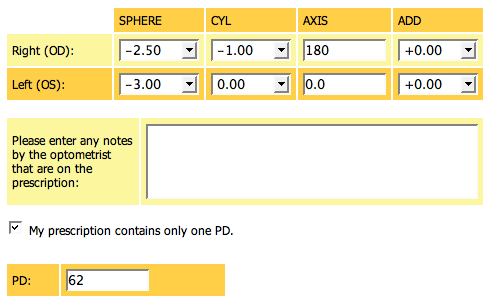
RIGHT: Sphere:
-2.50 Cyl: -1.00 Axis:
180 Add: 0.00
LEFT: Sphere:
-3.00 Cyl: 0.00 Axis:
0.0 Add: 0.00
Distance PD: 62
Using
Easy Choice
- Easy Choice Lens Selection
At Stingy Specs we
have taken the guess
work out of choosing the right lens for you. A unique feature of Stingy
Specs is our 'Easy Choice' system that calculates your lenses options
based on your prescription. Once you've chosen your frame and entered
your prescription, you will see which lens options are suitable for
your frame and prescription.
Alternatively, you can email us a scanned or photographed copy or fax
your prescription to us, we will enter your information into our
program, and then provide you with a quotation number to enter into the
prescription page. This quotation number enables you to select your
lenses from “Easy Choice.”
~~~~~~
Top of Page
|